Table of Contents
Ubuntu is translated by a large community of volunteers that every day contribute to make the Operating System more accessible to millions of users in their own language.
Do you know languages and want to help? Come and join the Ubuntu Translators community, and make it possible to use Ubuntu in your own.
This quick introduction will help you getting started and guide you in your first steps to contributing to Ubuntu Translations in just a few minutes.
One of the key values in Ubuntu is the low entry barrier for contribution, so that participating in improving Ubuntu can be both easy and fun. Therefore you won't need much to start translating from day one: there is no need to install special tools and no previous technical knowledge is required. You'll be using Launchpad, an easy to use yet powerful online translation tool.
Here are the minimum requirements to start translating Ubuntu:
Internet: a device with Internet connection. This can be from home, a cafe, a public access point... - basically anywhere you can connect to the Internet from
E-mail: a stable e-mail address that Launchpad can use to contact you
Language knowledge: it's importat that you know English and the language you are going to translate into. English will always be the source language for translations
Spare time: some time to dedicate to the translation of Free Software. You decide how much you want to get involved - from some spare minutes to some hours a week
Be collaborative: be keen to work collaboratively and be part of the awesome Ubuntu translation teams!
Before you can start translating, you'll need to set up Launchpad and tell it which language or languages you are interested in translating. This will take just a few minutes and it will only need to be done once.
The first thing you'll need is a Launchpad account. This will allow you to translate Ubuntu online using an intuitive web interface, and will also give you access to all of the free tools from the Launchpad software collaboration platform.
To create a new account, simply go to the account sign-up page, click on the link and follow the instructions.
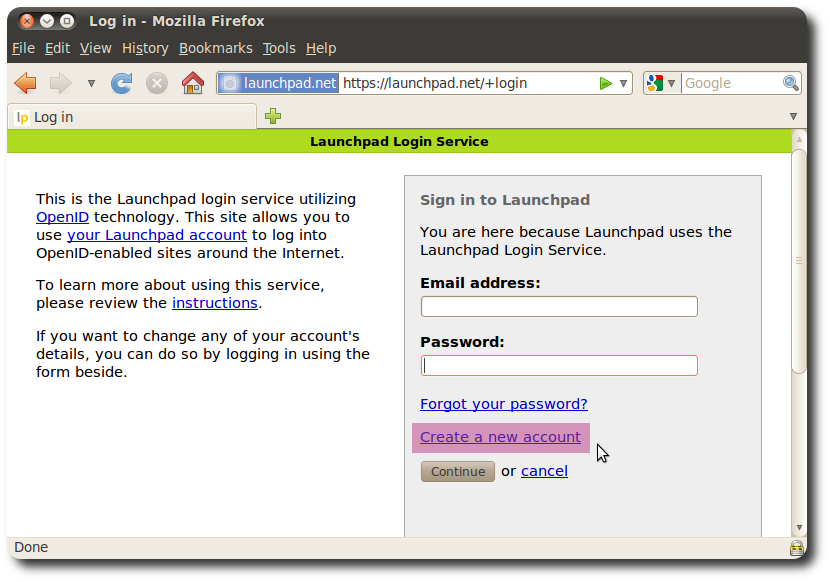
Note
For more information about how to personalize your account, check out the Launchpad help
Once you've set up your account, you'll only need to log in and tell Launchpad which languages you're interested in translating into.
To set your preferred languages in Launchpad, go to the Launchpad Translations page and click on the link. Once you've done that, you'll be ready to start translating.
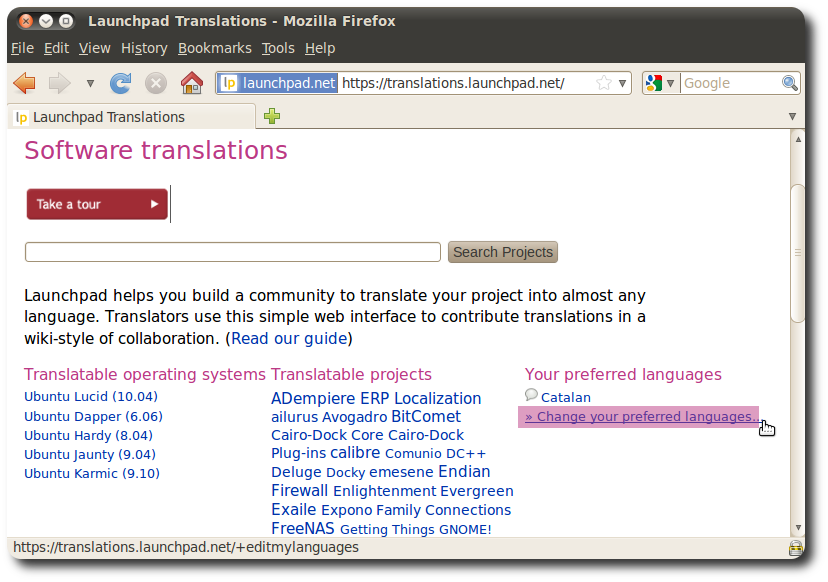
At this point you've got a Launchpad account and you're all set and hopefully eager to start translating. What we need to do now is to find the Ubuntu applications we want to translate, get familiar with the interface and submit the first translation suggestions.
We'll start by going to the main Launchpad Translations page. There you'll see that Launchpad allows you to translate two categories of software: Operating Systems and Projects.
We're interested in translating Ubuntu as a collection of integrated applications, so we'll go to the Operating Systems category and we'll click on the latest Ubuntu version.
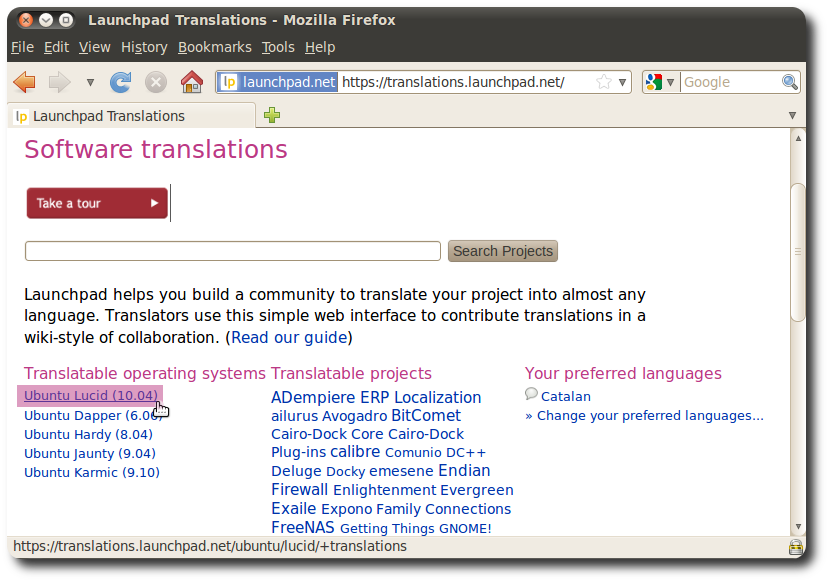
The next step is to choose the language to translate into. You should only initially see the language or languages chosen as preferred. On that page you can also see some translation statistics.
Click on the link to your language to proceed to the translatable applications.
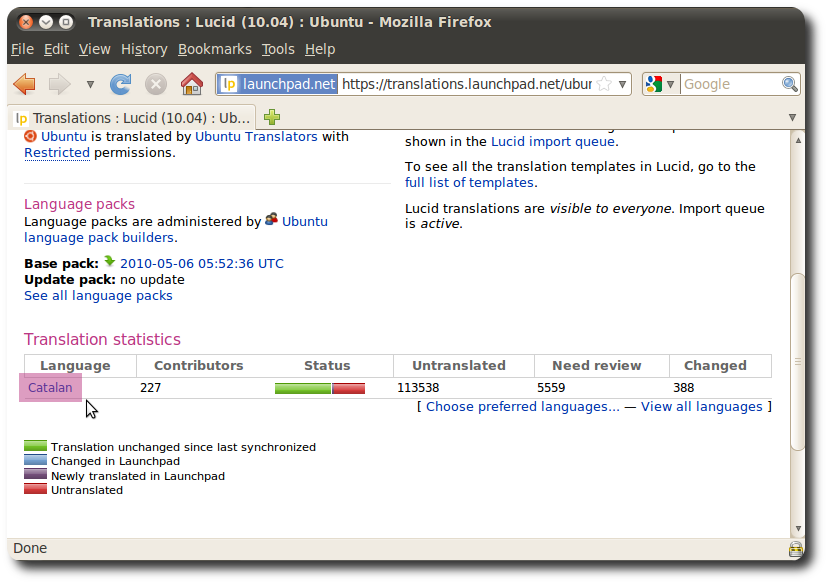
On the next step the full list of translatable applications for Ubuntu is shown. These applications are often named templates using the translation jargon, and are the translatable units which you can work on to localize Ubuntu in your language.
You can browse through the list of templates to explore and get familiar with them. Do not get overwhelmed by how many of them there are: you'll find that taking things step to step and working in a translation community, completing translations is easier than it seems.
There are several statistics on that page, most of which are self explanatory. The most important for now are the green colour in the graph, which means translated messages in the template, and red, which means untranslated (or need review, more on that later).
As a new translator you should concentrate on completing the Untranslated messages (or strings in translation jargon). Navigate to a template with untranslated strings and click on the link with the number.
Tip
If you already know the Ubuntu application you'd like to translate, you can use a quicker way to go to its translation page. Try this: start the application and then go to → , which will open a browser for you and take you directly to the translation
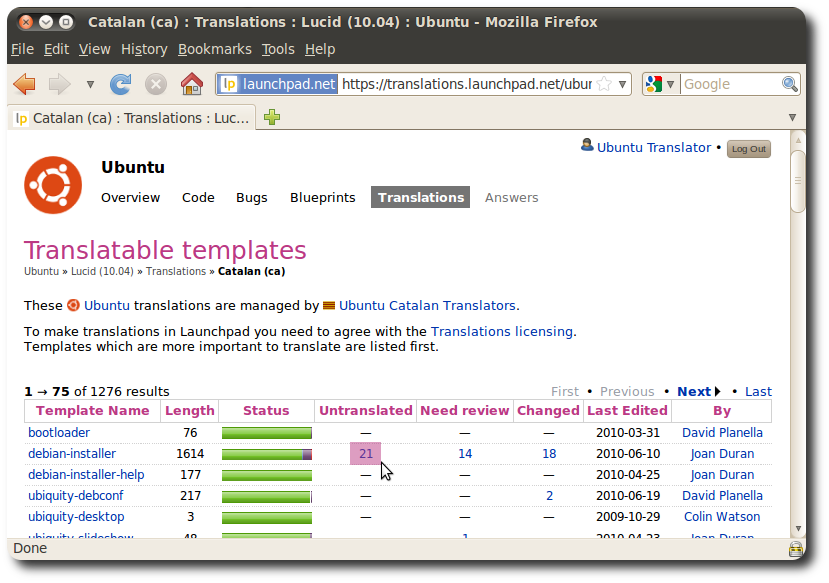
Now you are finally at the step where you can submit your first translation suggestion. The translatable messages look like the one below: they are pairs consisting of original messages in English and translations in your language. In the web UI, English is the original to translate from, Current is the currently used translation, and New suggestion is where you can submit your translation.
Try this: find a message you think you can translate and enter your translation in the text box. Once you've done that, scroll down to the bottom of the page and click on the button.
You've now submitted your first translation suggestion. Congratulations!
You'll find that the interface is very intuitive and self-explanatory, so try to get a bit more familiar with it before submitting more suggestions.
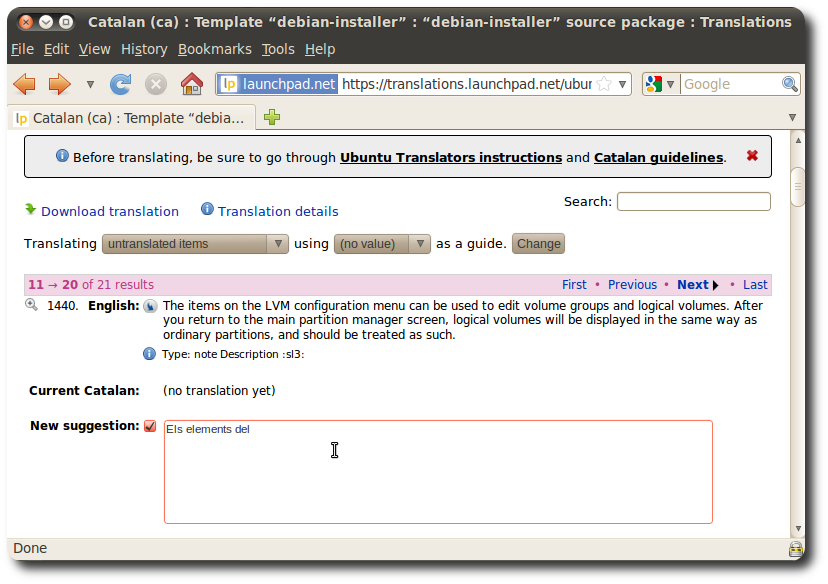
Once you are comfortable with the basic functionality, you might want to explore other aspects:
Guidelines: at the top of a translation page there are often guidelines on the conventions for translating your language or on how the team responsible for translations works, accepts new members, etc. Do check them: they will make the translation process easier and will help you resolving doubts and getting in touch with other translators if you want to.
Navigation: the First/Last and Previous/Next in the user interface will allow you to navigate through the messages in a template.
Saving: remember to save your work by pressing on the button at the bottom of the page. Only then your suggestions will be recorded
Filters: there are filters which allow you to view only a subset of the messages for easier navigation. Try using the drop-down box next to the Translating label. For now, you'll find the and the most useful
Search: you can use the Search box to look for a string in a template. It is powerful and easy to use: it returns results for the searched strings both in the original and translated messages
What you've just been doing now is to submit translation suggestions. These translations will not be used in Ubuntu until they have been first reviewed by another translator, which is where Ubuntu translation teams come in. You can learn more about them in the next section
Translating Ubuntu is a rewarding experience: it allows you to bring a localized system in your language to potentially millions of people. This also carries a degree of responsibility: we want to provide the best applications with the best translations around, which is why we put an emphasis on their quality.
Everyone with a Launchpad account can submit translation suggestions. While this is great for collaboration and for lowering the barrier to contribution, it is necessary to have some kind of peer reviewing mechanism to make sure these suggestions are correct and that the final user will understand them when using Ubuntu.
The role of translation teams is to have a set of members who are experienced translators review these suggestions, accept them if appropriate and come back to the submitter for feedback. They also take care of helping new translators get their bearings on their journey to becoming full-fledged Ubuntu translators.
Even if you don't want to join a translation team, it is always recommended to get in touch with them when you've finished submitting some suggestions, so that they are aware of them and they can review them.
It's very easy to get in touch with them: on every translation page there is a link to the team. You can scroll down to the bottom of the page and click on the link after the This translation is managed by label, which will take you to the team's home page in Launchpad, containing info on how to contact them.
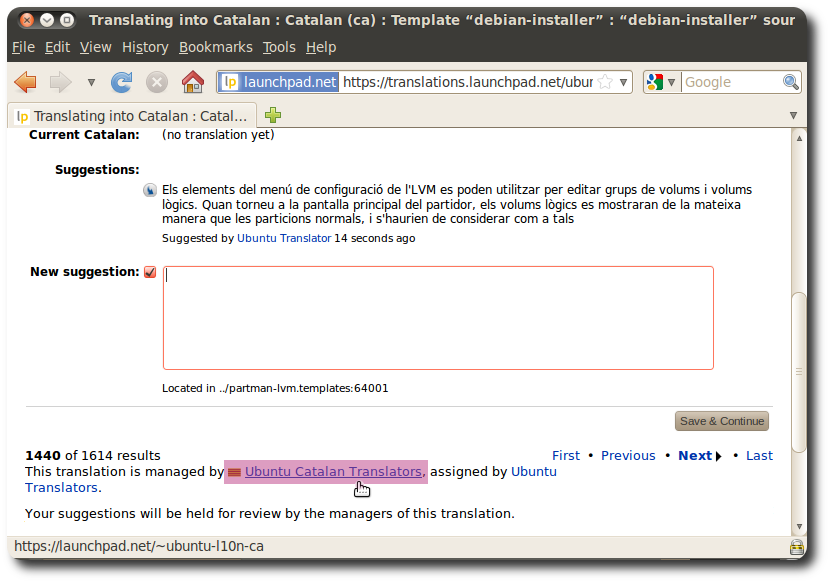
Note
If there is no Ubuntu translation team for your language, you can create one
This guide covers only the basic aspects of getting started translating Ubuntu. If you are interested in learning more, you can find much more information here: